This article aims to present a possible use of Lekan, version 2.3, with a concrete case of constructing a 2D hydraulic model of a river, from the preparation of topographic data to the visualization of results.
At the end of this article, new possibilities that are opened up with ongoing work are also presented (only for the experimental version), through the possibility of interacting with a project via a Python API. The use case is then to automate the resolution of the previous model to produce real-time flood field raster data.
Study area, the Fango, a coastal river in Corsica
The choice of the study area was made in order to gather data that can be currently used without requiring additional acquisition. It is evident that not all areas can have usable data as in this use case. This biased choice is deliberate for demonstration purposes. Applying this use case to other areas may require acquiring additional data.
The chosen area corresponds to a section of a river in a particular sector:
- Included in the current coverage of IGN’s HD LIDAR data
- With relatively low vegetation cover, allowing for a suitable digital terrain model to be obtained from LIDAR data.
- With a hydrometric station providing “real-time” flow rates from the Hub’Eau service.
Prepare the DTM
The IGN has started providing high-definition LIDAR surveys in the form of point clouds, allowing for extremely precise restitution of terrestrial topography. However, the data currently provided is raw and unclassified. This results in a set of points containing both natural terrain and vegetation, buildings, and any existing structures. While these data can constitute a digital surface model (DSM), the crucial data for any hydraulic model is the digital terrain model (DTM), which includes only the surfaces of the terrain without vegetation and structures that are more or less transparent to flow.
With a classified LIDAR survey, meaning that each point is associated with a type (terrain, vegetation, building, etc.), it is easy to obtain a DTM after filtering out these categories.
Unfortunately, the IGN’s LIDAR survey is currently not classified. This requires a more complex processing. For this processing, the free and open-source software Cloud Compare offers some algorithms to sort the data. This is convenient because Cloud Compare also allows the creation of a raster DTM from point clouds.
Once the raster DTM is exported to GeoTIFF format, a small clean-up in QGIS is necessary to remove the triangulations on the edges and impose the coordinate system.
Since the use of Cloud Compare and QGIS is not the subject of this article, we will not dwell on this processing, and we will simply show the before/after.

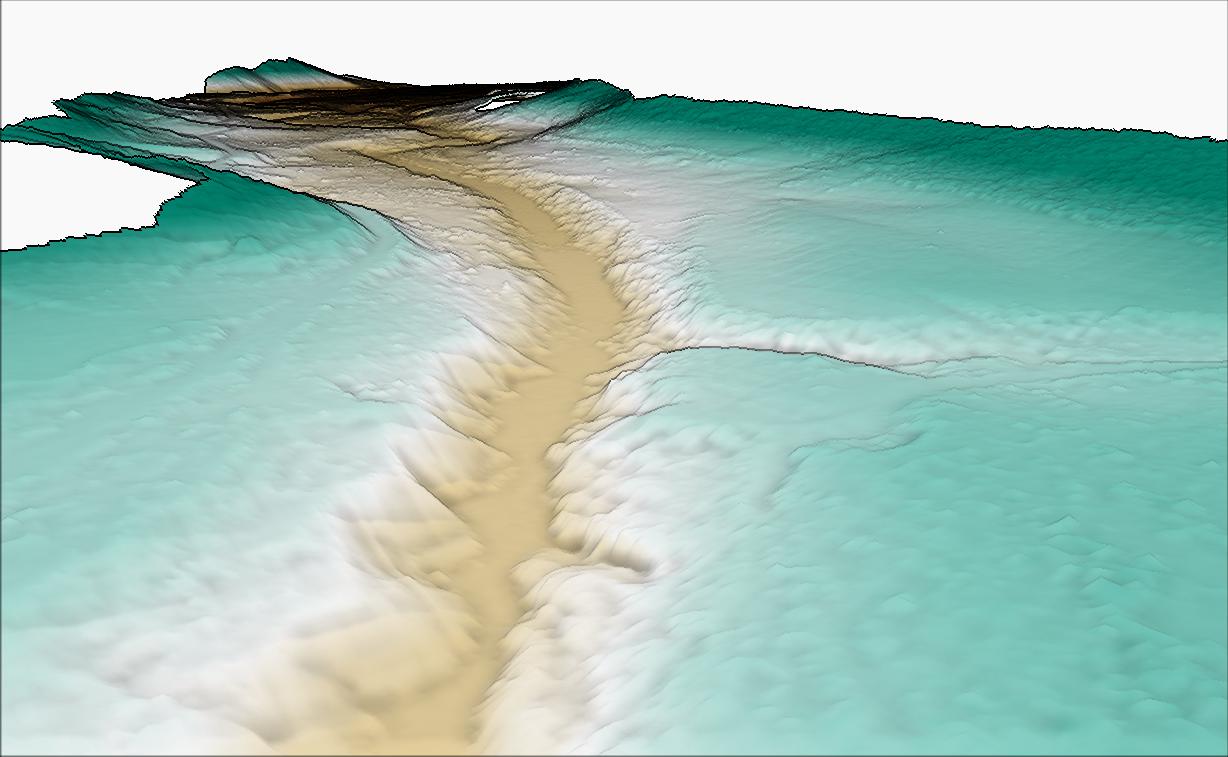
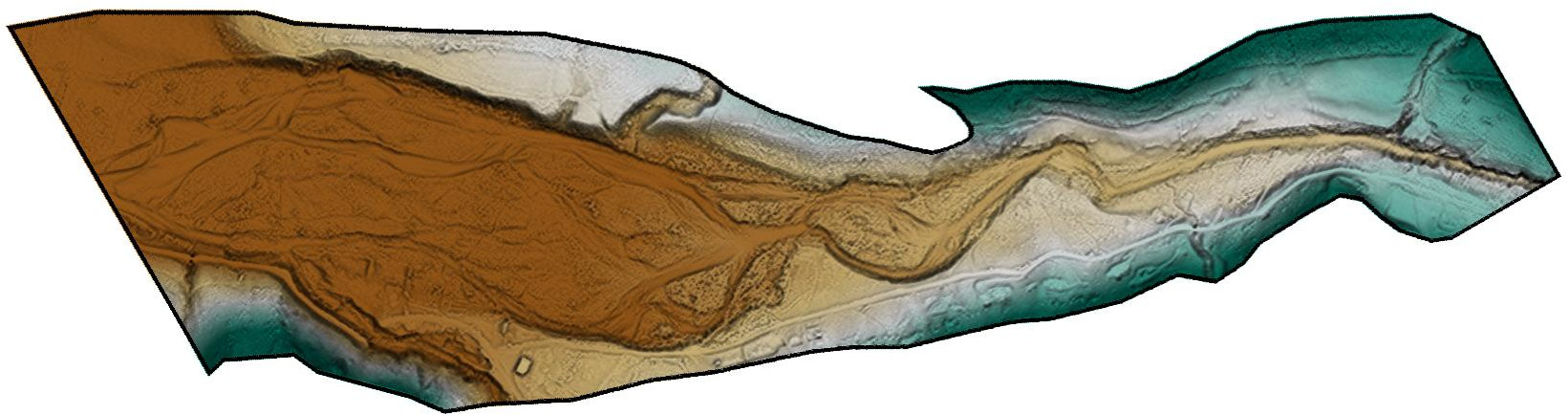
Limitation of the méthod
The processing carried out here is global and can lead to inaccuracies and errors in the DTM. Indeed, the filtering process removes a significant number of points based on certain criteria, and some points of the natural terrain can be removed, resulting in “holes” in the point cloud. The conversion to a raster format then interpolates elevation values in these holes based on the surrounding points, usually by triangulation. These interpolations are then clearly visible in the raster DTM and, depending on their importance, can influence the modeling results.
Building of the model under Lekan
Now that we have a DTM with more than adequate precision, despite some questionable interpolations, we can import it into Lekan.
Geometry
The first step in building a 2D model is entering the domain of the model.
When the user adds a 2D structure (name of 2D model under Lekan), the domain is directly entered on the map.
It is also possible to use a polygon from an existing vector layer, selected by right-clicking on the polygon during domain entry.
Once the domain entry is complete, entering the editing window, via the properties window of this new element of the hydraulic network, allows for model editing.
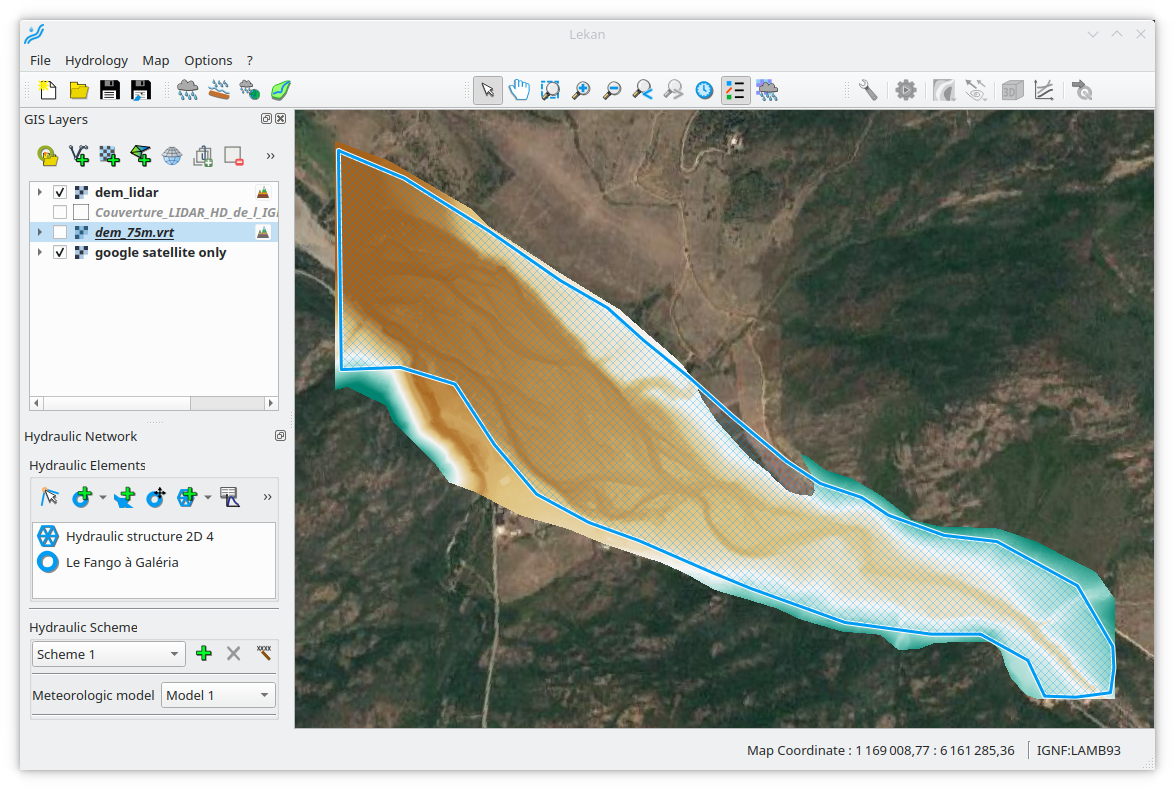
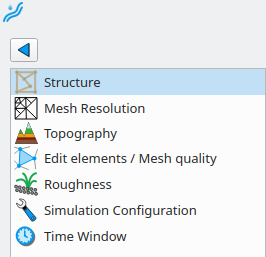
The editing window of the 2D structure allows for all model construction operations to be performed from several pages, each dedicated to:
- Editing the general structure
- Adjusting mesh resolution
- Topography to apply on the mesh
- Editing individual or group faces and vertices and verifying mesh quality
- Model roughness by zone
- Adjusting simulation settings
- Definition of the time window, i.e. the start and end dates and times of the simulation.
From the “Structure” page, the user can edit the structure lines of the model, i.e. the domain as well as internal structure lines, add holes in the domain, and insert boundary conditions.
It is also here where the choice of the algorithm for mesh generation is made. Lekan uses the Gmsh generator internally. This generator offers different algorithms for mesh generation. We will use the BAMG algorithm here, which allows for a very regular triangulation.
Clicking on “Generate mesh” will start the mesh generation with the default resolution.
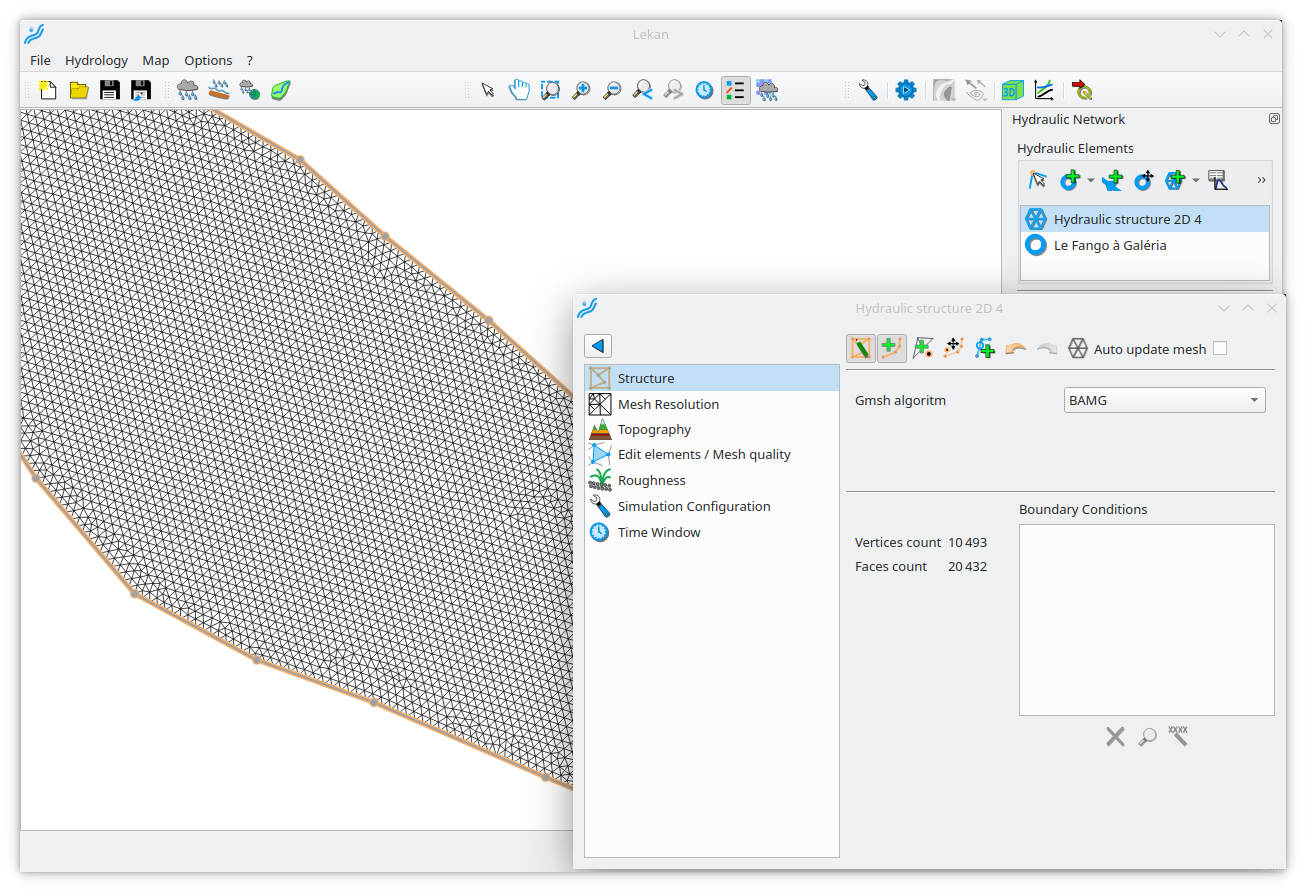
Even though this mesh could benefit from further refinement through structure lines, it is now possible to apply a topography for an initial visualization. This is done on the “Topography” page. Here, the user adds one or more DTM to a list that will be used to apply an elevation value to each mesh vertex.
The overlay of multiple DTMs in a list allows for combining several DTMs: if the first DTM does not have a valid value at a vertex, the second DTM is used; if it does not have a valid value, the third one is used, and so on.
In our case, we use the DTM derived from HD LIDAR, and a much coarser DTM (25m resolution) for the few vertices on the periphery that are not covered by the fine DTM.
The “Apply Topography” button starts the process and allows for adding relief to our mesh. The “Terrain Styling” button can be used to customize the 2D rendering of the terrain elevation.
The 3D view is then very useful for controlling the quality of the mesh.
As expected, the mesh resolution does not seem sufficient, especially in the riverbed of our watercourse. It is therefore time to refine all of this.
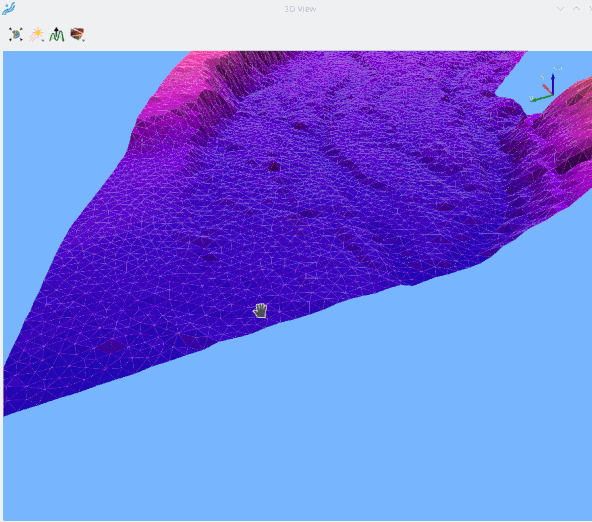
Adding structure lines allows drawing the outline of the riverbed and its bifurcations. The mesh resolution is defined by resolution classes associated with polygons drawn on the map. Right-clicking allows drawing a polygon defined by structure lines directly.
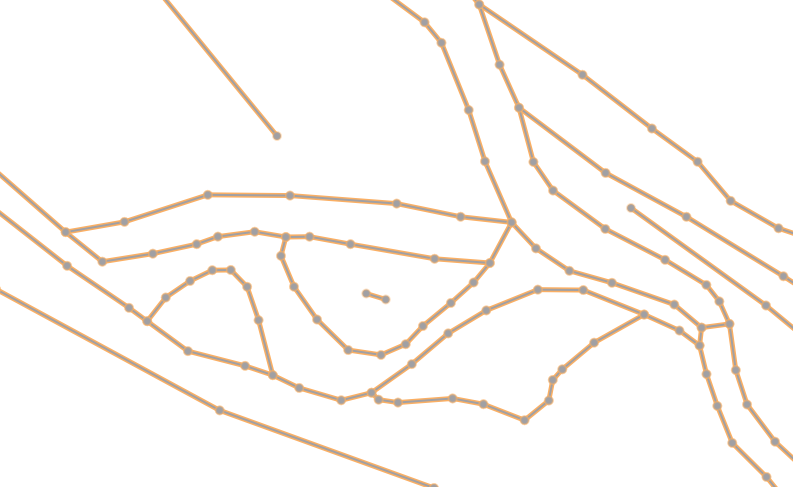
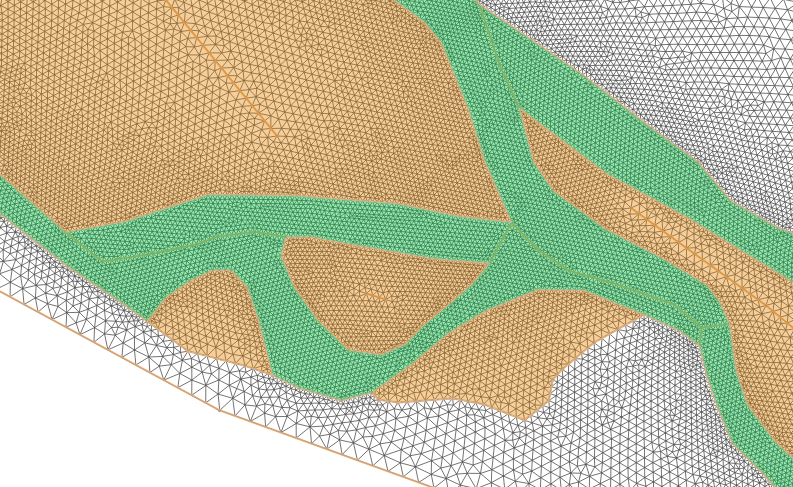
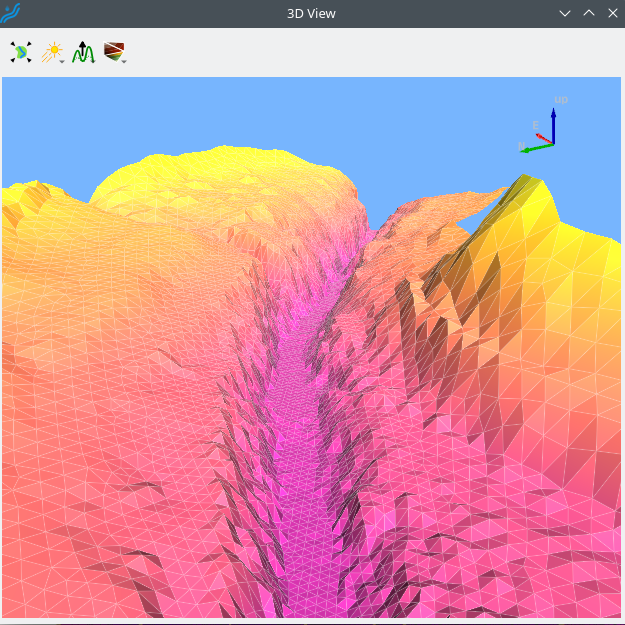
The “Edit elements / MeshQuality” page identifies elements (faces and vertices) that exceed certain quality thresholds. The user can then edit the elements individually to correct whatever they deem necessary based on his criteria. In our case, we will not change anything and move on to roughness.
Roughness
The roughness is defined in the same way as the mesh resolution, by polygons associated with value classes.
Here we arbitrarily create two value classes at 0.035 and 0.05 (Manning coefficient) for the main bed and middle bed, and give a default value of 0.1 to be applied everywhere else.
A right-click inside a polygon formed by structure lines allows to directly associate this polygon with a roughness class.
Note that the roughness values are completely arbitrary and, in a real study case, should be set more seriously. In our example, they should still allow us to obtain results.
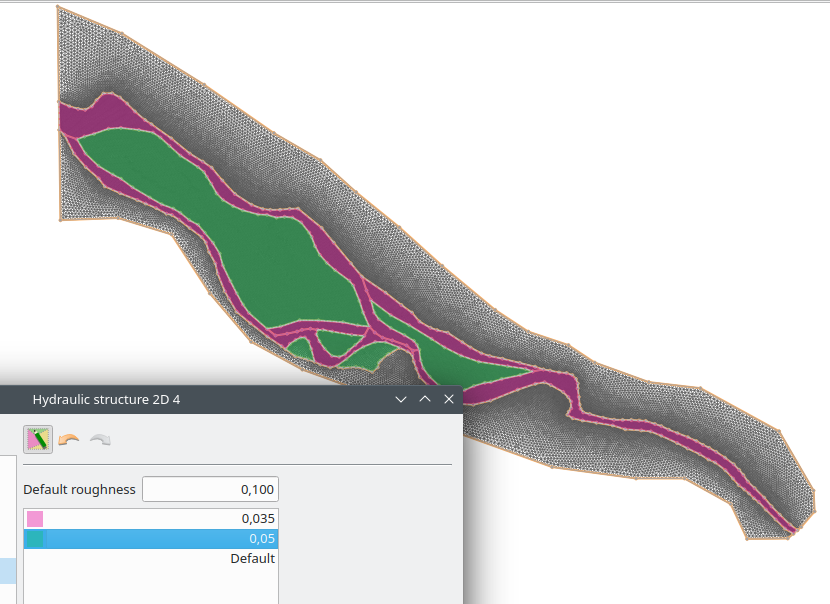
Boundary condition
Entering the boundary conditions is done on the “Structure” page of the model editing by simply selecting the two vertices of the domain boundary defining the boundary conditions.
As the 2D structure is part of a hydraulic network that is connected to other elements through its boundary conditions, the type of boundary conditions depends on what it is connected to. Three cases are possible:
- Nothing is connected: the type of boundary conditions must be defined in its properties by the user.
- A link of the network arrives at it: the boundary condition is a flow inlet.
- A link of the network leaves it: the boundary condition is a water level condition.
In our case, we will use the flow rate from the Hub’Eau service. In Lekan, this flow rate will be produced in a node that we will connect to the upstream boundary condition.
For the downstream boundary condition, we will arbitrarily set a reasonable constant water level.
Station of the Hub’Eau service
The study area was partially chosen to be immediately downstream of a functioning hydrometric station present in the remote Hub-Eau database. It would therefore be a shame not to use it in our model.
To create a node directly corresponding to this station, you need to go through “Add a node from…”, select the source “Hub-Eau”, choose the correct station on the map, and add it.
To send its flow into the structure, simply create a link from the station node to the downstream boundary condition.
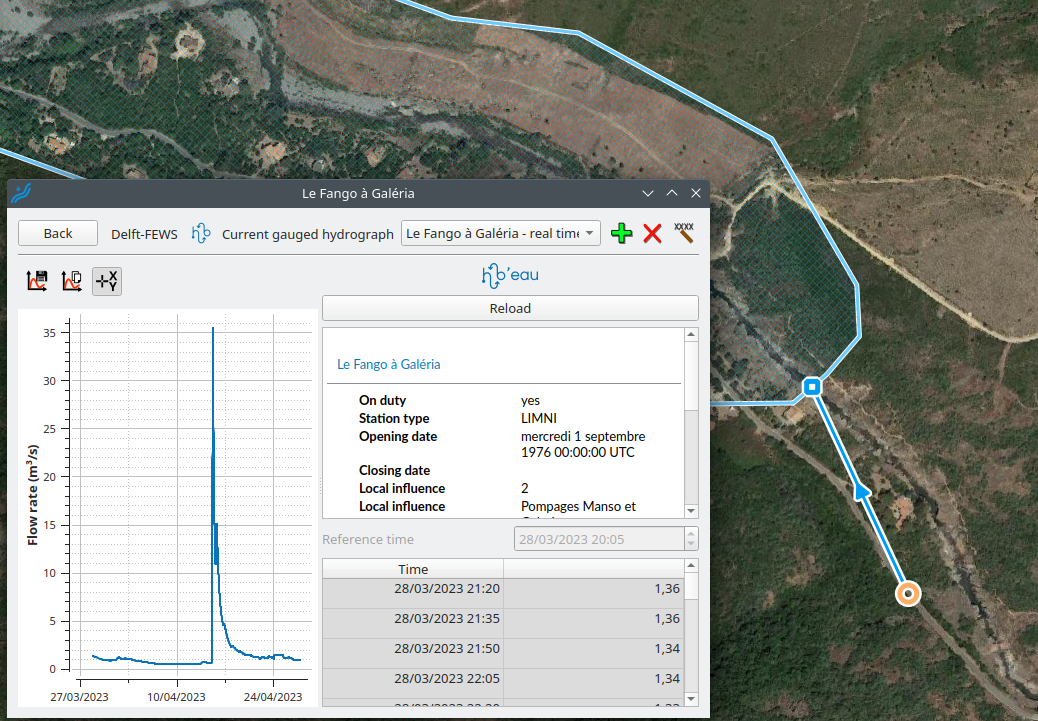
Tips :
The solver we are going to use is TELEMAC 2D with the “finite volume” equations. With this scheme, when the flow is torrential, the input flow condition in the model must be accompanied by information about the velocity profile. However, the section of the river here has a slope of around 1%, which will certainly result in torrential flow. Moreover, we will start the model “dry”, so the upstream section will certainly be in supercritical regime from the start.
Today, Lekan does not handle velocity profile inputs or provide a means to specify these velocities. To work around this, the trick is to create a small artificial depression in the model at the upstream end that will always be filled with water and have a fluvial flow. This depression, which is a few meters long, is completely artificial but will allow for an input of flow. Further downstream, the flow will quickly return to a torrential regime. In this case, the downstream end of the model should not be considered when analyzing the results.
This depression can be created by editing the elements and modifying the elevation values of the vertices. However, it would be necessary to recreate this depression every time the mesh is regenerated and/or the topography is applied. It is better to create a small raster DTM which will be added at the top of the list of DTMs in the model, and thus the depression will be constructed every time the topography is applied.
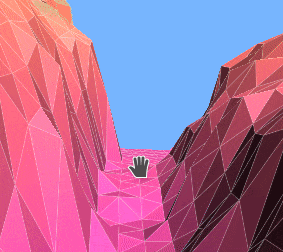
Setting up the simulation
A simulation of a model corresponds to a solver and its intrinsic parameters. Here, we are dealing with a TELEMAC 2D simulation for which we need to specify:
- The time step of the simulation
- The initial conditions
- The numerical scheme (finite elements or finite volumes) and any associated parameters.
For the definition of initial conditions, there are several options:
- Fix a constant water level with zero velocity over the entire domain
- Use the result of another simulation of the same model
- Define the water level with zero velocity based on an interpolation line over the entire domain.
We will use this last solution here. Even though almost the entire model is “dry” at startup, we want the upstream section to be “wet” at startup at the location of the artificial depression. On the other hand, downstream, it is recommended to start with a level equal to the constant level we have set. Given the slope, the upstream level is about 10 m above the downstream level. Therefore, we cannot use a constant level over the entire model.
The principle of the interpolation line is explained here. By placing this interpolation line in a judicious manner and setting the value of the downstream water level on one side and a water level that allows “filling without overflowing” the artificial depression on the other side, we will have our desired initial conditions upstream and downstream.
Time window
The time window corresponds to the start and end dates/times. It can be defined either automatically based on the boundary conditions or directly by the user.
In our case, the hydrograph from the Hub’Eau server indicates the occurrence of a peak on April 15, 2023. We will simulate this peak by appropriately defining the manual time window.
At this point, the model construction is complete. All that remains is the simulation, which will only take a few minutes.
Simulation results
Once the simulation is complete, the user can visualize the flood field with:
- plan view with values of water level, water height, flow velocity or terrain elevation using color palettes, visualization of vector velocity field with arrows, streamlines or traces (static or dynamic)
- Longitudinal or cross-sectional profiles with terrain elevation, water level, and flow velocity
- 3D view with mapping of water level, water height or flow velocity values
Below is a sample of result visualization from screenshots taken from Lekan (click to enlarge).
Lekan et Python : de nouvelles perspectives
Currently under experimentation, an API for the Python language is being developed. This will make it possible to create and configure all elements of Lekan using Python code, as well as control them and exploit the results.
For example, if we take the model from this article, we can create a Python script that launches a simulation every time a new flow rate value is available on the upstream station’s. At the end of each simulation, the results are saved in raster format and can be sent, for example, to a database (which can be displayed on the web). The water level value is monitored at a specific point and an alert can be sent somewhere if it exceeds a certain threshold.
This 150-line script below thus constitutes a minimalist flood monitoring system and can be executed outside of Lekan.
from reos.core import *
from PyQt5.QtCore import Qt, QTimer, QDateTime
import sys
import os
def to_std_out(string):
print(string, file=sys.stdout)
# A Class that will run a model when a specified hydrograph has new value
class RunController:
def __init__(self, nw, struct, hydr, run_ini, run1, run2, crs):
self.network = nw
self.structure = struct
self.hydrograph = hydr
self.run_ini = run_ini
self.next_run_scheme_id = run1
self.last_run_scheme_id = run2
self.crs = crs
self.timer = QTimer()
self.last_time = self.hydrograph.timeWindow().end()
self.runCount = 0
self.water_level_position = ReosSpatialPosition(6049297.8,7886801.5, self.crs)
self.water_level_threshold = 28.5
def start(self):
self.timer.timeout.connect(self.new_run)
self.export_to_tif(self.run_ini)
self.network.setCurrentScheme(self.next_run_scheme_id)
to_std_out('Current scheme is now {}'.format(self.network.currentSchemeName()))
self.structure.currentSimulation().setHotStartSchemeId(self.run_ini)
self.swap_scheme()
self.timer.start(60000)
def swap_scheme(self):
self.next_run_scheme_id, self.last_run_scheme_id = self.last_run_scheme_id, self.next_run_scheme_id
def export_to_tif(self, run_id):
print('Export to GeoTIFF for time: ', str(self.last_time.toString(Qt.ISODate)))
file_name_wd = '/home/where/to/store/waterdepth_{}.tif'.format(str(self.runCount))
self.structure.rasterizeResult(self.last_time, ReosHydraulicSimulationResults.DatasetType.WaterDepth, run_id,
file_name_wd, self.crs, 1)
file_name_vel = '/home/where/to/store/velocity_{}.tif'.format(str(self.runCount))
self.structure.rasterizeResult(self.last_time, ReosHydraulicSimulationResults.DatasetType.Velocity, run_id,
file_name_vel, self.crs, 1)
self.runCount = self.runCount + 1
send_raster_somewhere(file_name_wd, file_name_vel)
def check_water_level(self, run_id):
water_level=self.structure.resultsValueAt(self.last_time,
self.water_level_position,
ReosHydraulicSimulationResults.DatasetType.WaterLevel,
run_id)
if water_level>=self.water_level_threshold:
send_alert_somewhere()
def new_run(self):
self.timer.stop() # we stop the timer until we finished the new run
self.hydrograph.reloadBlocking(60000, True)
new_hydrograph_time = self.hydrograph.timeWindow().end()
to_std_out('*******************************************************************')
if new_hydrograph_time <= self.last_time:
to_std_out(
'At {} , the last hydrograph time is not updated ({})'.format(QDateTime.currentDateTime().toString(),
self.last_time.toString()))
self.timer.start(60000)
return
to_std_out('*******************************************************************')
to_std_out('New run will start')
run_duration = ReosDuration(-self.last_time.msecsTo(new_hydrograph_time), ReosDuration.millisecond)
self.last_time = new_hydrograph_time
self.structure.timeWindowSettings().setStartOffset(run_duration)
self.structure.currentSimulation().setHotStartUseLastTimeStep(True)
self.structure.runSimulation(network.calculationContext())
self.export_to_tif(self.last_run_scheme_id)
self.network.setCurrentScheme(self.next_run_scheme_id)
to_std_out('Current scheme is now {}'.format(self.network.currentSchemeName()))
self.structure.currentSimulation().setHotStartSchemeId(self.last_run_scheme_id)
self.swap_scheme()
self.timer.start(60000)
# Creation of the ReosApplication that contains the modules
app = ReosApplication(list(map(os.fsencode, sys.argv)))
reos_core = app.coreModule()
# We open the project and get the network
reos_core.openProject('/home/path/to/project/Fango-use-case/fango.lkn')
network = reos_core.hydraulicNetwork()
crs = reos_core.gisEngine().crs()
# Get the junction upstream of the structure 2D and the associated hydrograph
junctions = network.hydraulicNetworkElements(ReosHydrographJunction.staticType())
for junct in junctions:
if (junct.elementName() == 'Le Fango à Galéria'):
upstream_junction = junct
if upstream_junction is None:
sys.exit('Upstream junction not found')
hydrograph = upstream_junction.internalHydrograph()
if hydrograph is None:
sys.exit('No hydrograph associated with the upstream junction')
# make sure we have all the loaded
hydrograph.reloadBlocking(60000, True)
# get the 2D structure
structures = network.hydraulicNetworkElements(ReosHydraulicStructure2D.staticType())
if len(structures) == 0:
sys.exit('No 2D structure found')
structure2d = structures[0]
to_std_out('Structure name: {}'.format(structure2d.elementName()))
# The aim of the first run is to initialize the model so we take a time window with 120 mn before end to end
# to be sure that all the model will be well "wet".
# we use the hydraulic scheme with index 1 that is configured to start with a interpolation line (done under Lekan)
network.setCurrentScheme(1)
init_run_scheme_id = network.currentSchemeId() # id of the scheme is stored to be used with the controller
time_window_settings = structure2d.timeWindowSettings()
time_window_settings.setAutomaticallyDefined(True)
time_window_settings.setOriginStart(ReosTimeWindowSettings.End)
offset_from_end = ReosDuration(-120, ReosDuration.minute)
time_window_settings.setStartOffset(offset_from_end)
last_time = hydrograph.timeWindow().end()
structure2d.runSimulation(network.calculationContext())
# We change to schemes that have a hot start configuration and set them to use the last time step of the used scheme
network.setCurrentScheme(2)
run_id_1 = network.currentSchemeId() # id of the scheme is stored to be used with the controller
structure2d.currentSimulation().setHotStartUseLastTimeStep(True)
network.setCurrentScheme(3)
run_id_2 = network.currentSchemeId() # id of the scheme is stored to be used with the controller
structure2d.currentSimulation().setHotStartUseLastTimeStep(True)
network.setCurrentScheme(init_run_scheme_id)
controller = RunController(network, structure2d, hydrograph, init_run_scheme_id, run_id_1, run_id_2, crs)
controller.start()
app.exec()
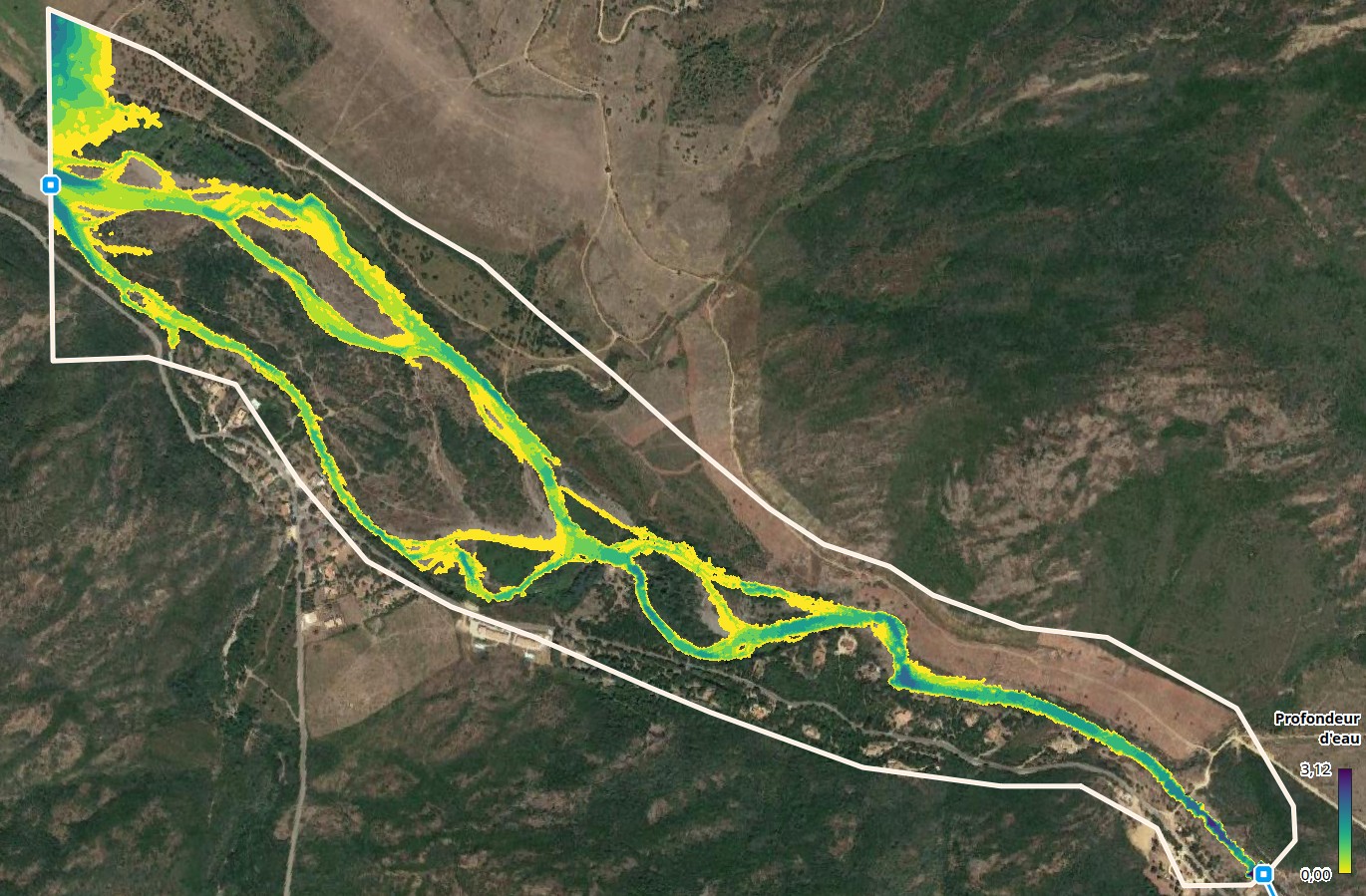
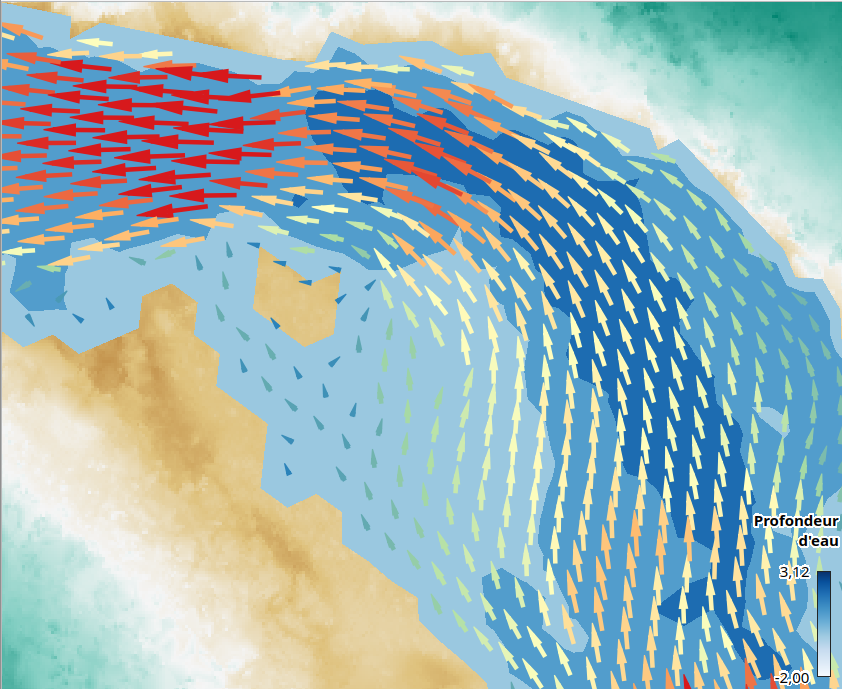
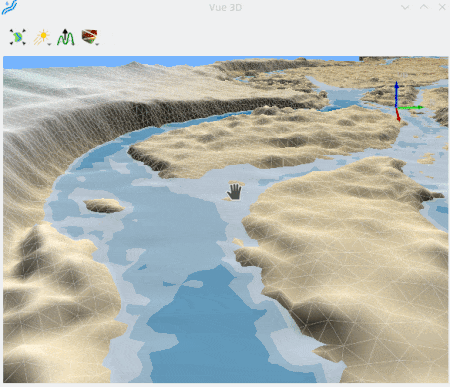
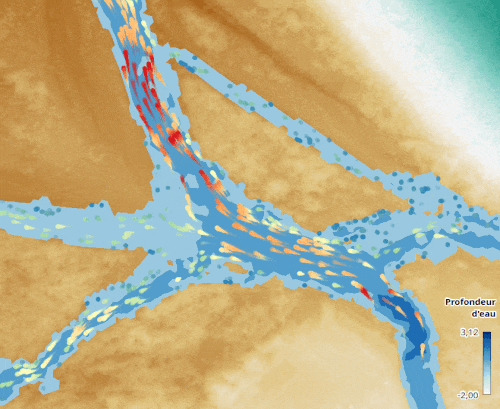
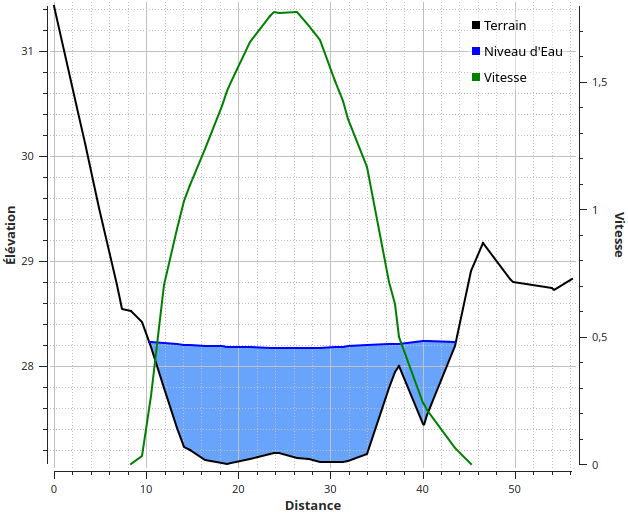

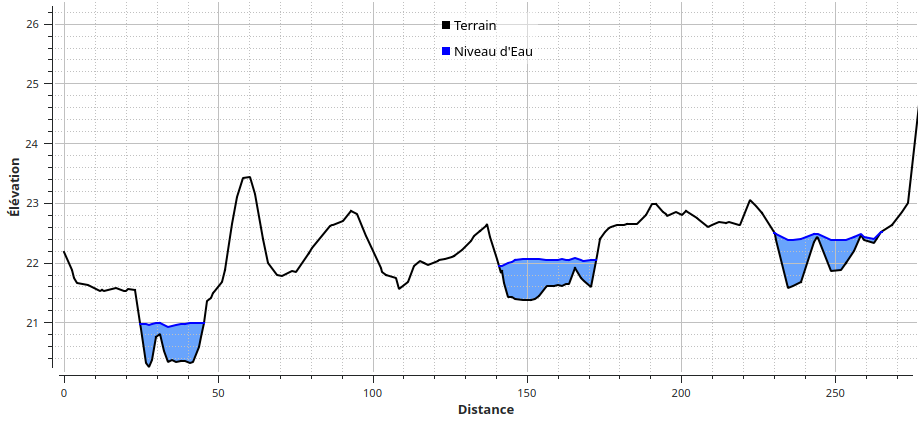
Leave A Comment